You have a good PC. In order to get most out of it you should be able to have an access to it at all times. This blog presents to you the multiple approaches that you can use to diversify the access to your PC. Read along to know what are the different approaches you can use.
The post goes from the easiest to the more challenging setup that you build. This post will keep your computer on your palm always. This will go a long way in increasing your productivity.
Diversify By Multi Desktop
One of the easiest ways to diversify the access to your PC is Multi Desktop. This is a feature which comes in most Linux distributions preinstalled. There are softwares in windows which can do this. The idea here is to have multiple Desktop in the same PC. This helps in organizing the windows for ease of operation. Like I like to have all my programming softwares open on one desktop, while the debug tools in another and music player in another. I can switch between them as I want.
Pros:
- Helps in organizing the windows.
- Takes no extra resource than would otherwise would have taken.
- Easiest to do.
Cons:
- Only one desktop will be visible at a time.
- Only one user can use each desktop at a time.
- Can be operated only when sitting near the computer.
See more simultaneously using Multi Head
Next up in the bid to diversify access, is to use a Multi Head configuration. Now this is a thing to do if we have more than one display at the disposal. Like I have a TV to which I can connect my laptop through HDMI cable. I can plugin the HDMI and use it as another display. Once this is setup both Linux and Windows support extended display. This can be turned on inorder to see the other display as an extension of the first. So now I can do my programming on the laptop while setting all the debug output to my tv. I can monitor the output as well as code at the same time.
Pros:
- Helps in organizing the windows.
- Easy to do as all the modern OS comes with the support for it.
- Both the desktops will be visbile together.
Cons:
- Takes more video RAM, as when extending the display the PC internally runs at the resolution of the sum of both screens resolution,
- Only one person uses both the display as the display can not be independently worked on.
- Still we can’t have remote access.
Access your PC from anywhere using Remote Desktop
One of the aims of this post is to enable you to be close to your pc at all times. Remote desktop helps you diversify your options to access your PC over long distances. All the above two needs the user to be near the computer. Remote desktop enables controlling a computer remotely using another computer using a network like LAN or WIFI. This feature works by sending everything on the display from the main computer over LAN to another remote computer. It accepts the input of the other computer like the keystrokes and mouse clicks and the operation is performed on the main compter. During this operation since the control is taken over by the remote computer the host or the main computer can not be operated. As otherwise it will feel like using two mouses connected to the same PC.
Windows comes with built in support for this called as Remote Desktop. In Linux if it is not already present the host will need a server. The recommended software is VNC server like x11vnc and any client software capable of supporting VNC can be used. I like Reminna. It supports both VNC and RDP so I can connect to windows remote desktop as well. Team Viewer is also a good software avaialable for free for home purpose both in linux and windows. VNC and teamviewer are avaialable on android as well.
Pros:
- Remote Access.
- Fairly easy to configure and use. On linux the server might look slightly daunting to use at first but there is plenty of support for it.
- Multi Head and Multi Desktop can be performed here as well.
Cons:
- When the remote access is being used on a host, the host PC can not be used.
- Your whole desktop will be visible. Though the new softwares like Windows live meeting and TeamViewer allows a single window or windows from a single application to be shared.
All the above ways to diversify only allow to have more eyes and not more hands. That is two people can’t use the same PC together.
Diversify PC access without adding overhead using MultiSeat
All above ways to diversify relied on sharing amongst a single user. MultiSeat way of diversifying access is allows people to work on share machine without adding to overheads. Here is where the things get a little tricky and lot interesting. All the methods described above allows more people to see. But Multiseat allows more people to work on the same machine. This is unlike anything described above and the difference is very subtle and needs to be understood. In remote desktop multiple PCs can see and manipulate the host PC. But only one can gain access to it at a time. In MultiSeat all PCs see different instances of the same software on the host. Every PC can then indepently use the software. Here each user does not see what the other user logged on to the same PC is doing.
To make things clear we can look at it this way. It is like opening say 2 Calculator applications simultaneously. Now assume we have two key boards connected to the same PC. If each Calculator application can get input from a different keyboard then both of them can work together. Now if there are two screens also connected as in MultiHead configuration. If one calculator is displaying in each screen then two users can use the same CPU together without having any extra resource. This needs that the host PC be powerful enough to be able to run double the number of applications together.
Note: This is not remote desktop or any thing other described above.
Pros:
- A single powerfull PC can be used simultaneously and independently.
Cons:
- Most complicated of all the above methods.
Multiseat can be done in two ways.
1) Using a single CPU and connecting multiple display and mouse as described above: –
The problem with this approach is that most motherboard will limit the number of VGA cards and the keyboards and mouse. So the number of simultaneous users will be limited. Never the less there are articles on the net of people who have expanded the hardware to support mutliseat using softwares like BeTwin, SoftXpand and AsterXP
Pros:
- Needs no extra CPU
- Cheap Solution for home use.
Cons:
- There are no free software in windows that can do this. I did not explore in Linux.
- The maximum expansion is limited by the number of VGA cards and hardware that can be connected.
2) Running separate terminals like the remote desktop.
Here there will be many independent PCs. Each with its own CPU. Thin Clients will do. They can then log in to the host machine and operate an that. And this was wat I was looking out for the whole day 🙂. I could find just one free software capapble of doing this in Linux and none in Windows. This software is called Xephyr and god bless linux, it comes installed with most distributions :-D. The link here explains how to install and use it.
Pros:
- Any number of PCs can be connected..
- Xephyr exists in linux which is free. Probably a combination of cygwin and xephyr can do the trick in windows as well.
Cons:
- The maximum expansion is limited by the memory and processing capability of the host.
- As more CPUs are required it is a costlier solution for home.
My preferred diversification
This is how I diversify access to my PC. Now I can Program in one display. Connect my TV for debug as second display (Multi Head) and Xephyr (Multi Seat) my music player and open it in a different desktop (as in multi desktop) in the first display. The Xephyr’d terminal can be sent over VNC using x11vnc (Remote Desktop) to my android which is running bVNC client. 😀 Thus all of them available together at fingertips.
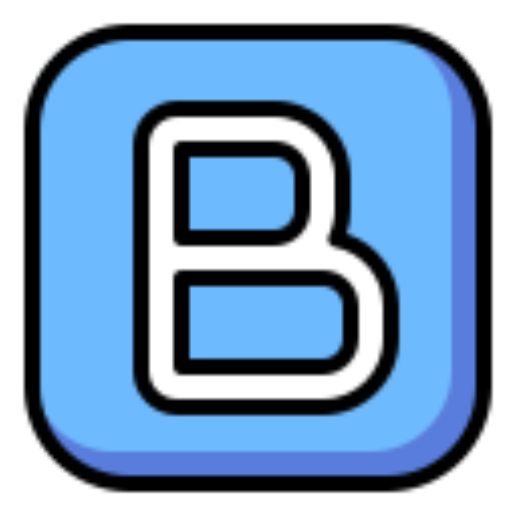


Leave a Reply
Only people in my network can comment.