Introduction
Every student at FAU is provided with an university mail id after enrollment. The mailbox can be accessed using the web client at FAU Web Client. Alternatively, the mailbox can also be accessed by configuring any other email client like Gmail, Thunderbird etc.
The email clients provide benefits beyond what a web client can. Firstly, it remains always logged in, so, any new mail immediately triggers a notification. The email clients are much faster, integrates well with other tools and provides enhanced features like translations and spell checks etc.
This guide provides steps to configure the Gmail client on android. Similar steps can be followed using other clients to configure them as well
Step by Step guide
Click here to bring up the menu


Click on Add another account in order to configure the fau mail id
Choose mail type as Other


Enter your complete fau mail id <mail id> @fau.de
Choose Account type as
IMAP


Enter Password
Set incoming server address to
faumail.fau.de


Set the Outgoing Server Address to
smtp-auth.fau.de
Leave these to the default settings


Give an Account name. This is only for your reference
Also provide your full name.
This completes the configuration
Accessing the mail
In order to switch between the two mails, click on this button again.
It should now show both your emails and you can quickly Switch Account between these two mails

Conclusion
Having a mail client comes with many comforts. It is easier to access and reply to the mails. The notifications help to remain updated with the emails and many more.
So, configuring your mail client is more beneficial and hassle free than accessing the web client regularly.
This guide should help you set up your Gmail client for your FAU Mail ID. Similar steps can be followed for other clients as well.
Also check Accessing IT assets @ FAU for other applications
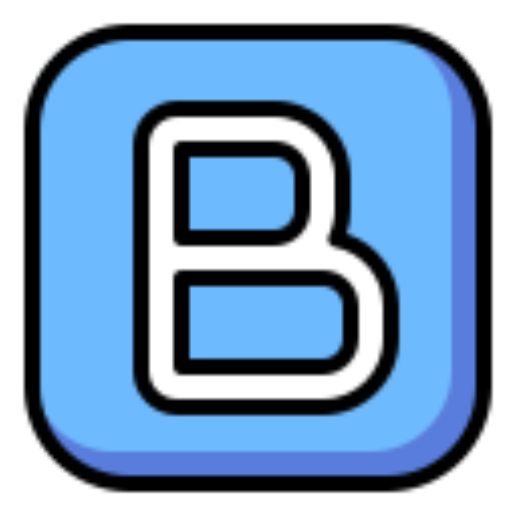


Leave a Reply
Only people in my network can comment.